|
Hyrdaulic Systems Simulation Tool |
|
Creating a new hydraulic model
To create a new dynamic simulation model double click on the ‘Create a New Model’ button in the HSST window.
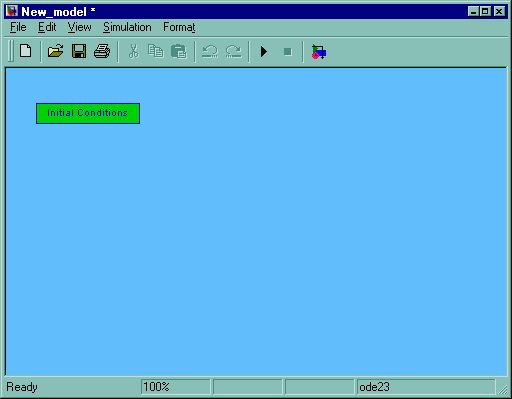
Once created a new model window, it is possible to insert the components blocks. Each new model shall contain at minimum the following blocks:
The pump, the reservoir and the accumulator blocks can not be present if a ‘Hydraulic Supply’ block is used; this block represents a constant pressure system.
A block can be inserted into the new model by double clicking the relevant sub-library in the HSST window (e.g. ‘Pumps’ for a new pump or ‘Hydraulic module’ for a new accumulator) and then by dragging the component block with the left mouse button and dropping into the new model windows. The components blocks of HSST Library are collected inside 9 sub-library:
When all the blocks have been inserted into the window, each input shall be connected with the output having the related name: in same cases the name in two blocks are the same (the output ‘Relief flow’ of the Relief valve block shall be connected to the input ‘Relief flow’ of the accumulator block) while for the pressures inputs and outputs, the ‘In_pressures’ of one block shall be connected with an ‘Out_Pressures’ of another block and vice versa; the same for flows signals. The conjunction line can be drawn with the left button of the mouse as usually in a Simulink window. Some lines are vectors (containing more then one signal); at the first model running these lines become wider. If the port name is singular the variable is a scalar while if the name is plural the variable is a two element vector (e.g. a single line represent both supply and return flows of a valve). The use of vectors simplifies the model construction, reducing the lines.
If more then one actuation system is present, it is necessary to add a summing block (from Utility sub-library) to sum together all the ‘Valve flow’ signals.
Each block presents a ‘Help’ button that opens a HTML page with some explanation relevant to the inputs and the outputs of the block. On the main window there are a green button called ‘Help Desk’; by double clicking this button, a html window is opened that allows to visit the ANTEA s.a.s. web site or to read the HSST manual in html form.
All the simulation parameters are automatically set when a new model is created, so normally they shall not be changed. The simulation stop time is set to 5 s; if a different time is required click in the window menu ‘Simulation’ ‘Parameters…’ and in the ‘Solver’ page of the dialog windows enter the new value in the ‘Stop time’ field.
When a new model is created, in the window is already present a block called ‘Initial conditions’; this block shall be never removed.
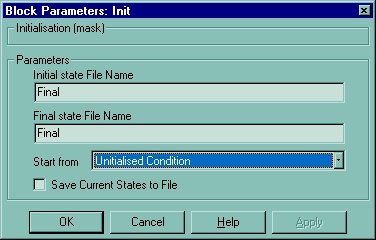
By double clicking it, a dialog window is opened; this window presents two edit fields one list box and one check box to define the following parameters:
To save the model chose from window menu ‘File’ and ‘Save as…’. Change the proposed name ‘New_model.mdl’ to a different name.